How to Export Google Search Console Data to Google Sheets
In today's data-driven digital marketing landscape, Google Search Console (GSC) is a valuable resource for SEO professionals and small businesses. While the GSC offers decent analytics directly within its console, many users need to export this data to Google Sheets for deeper analysis, custom reporting, and integration with other marketing datasets. This comprehensive guide explores multiple methods to export Google Search Console data to Google Sheets, with a focus on automation to save time and ensure data accuracy.
Why Export Google Search Console Data?
Before diving into the export methods, let's understand why exporting GSC data to Google Sheets is beneficial. Exporting your Search Console data enables enhanced analysis by combining GSC metrics with other marketing data for comprehensive insights. You can create custom reports tailored to your specific business needs and access historical data beyond GSC's 16-month retention period.This approach also helps with team collaboration, allowing you to easily share your work with other team members. You can also create custom charts and visualizations that are not available in the native GSC console, and schedule regular exports to maintain up-to-date reports with minimal manual effort.
Prerequisites
Before proceeding with any export method, ensure you have the following:
- A verified Google Search Console account with sufficient historical data.
- Google Sheets access with permissions to create and edit sheets.
- A SyncRange account for the recommended automated method (free plan available).
- Admin access to the GSC properties you wish to export.
Method 1: Using SyncRange (Recommended)
SyncRange offers the most powerful and efficient way to export Google Search Console data to Google Sheets through its dedicated connector. This method provides automated, scheduled exports with extensive customization options.
Setting up SyncRange GSC Connector
To begin, create a SyncRange account by visiting SyncRange, signing up for a free account, and navigating to the Integration section. Next, connect your Google Search Console by selecting "Google Search Console" from the available data source to authenticate your Google account and select the property (website) you want to export data from.Finally, configure your Google Sheets integration by choosing "Google Sheets" as your destination, selecting an existing spreadsheet or creating a new one, specifying the target worksheet, and determining whether to append or overwrite data on refresh. Here is a video showing you how to set up SyncRange.
Configuring Data Sources
When configuring your data sources, select the metrics and dimensions you need such and apply date range filters.
Automating Data Refresh
One of SyncRange's strongest features is automated data refresh. You can set your refresh schedule by configuring hourly, daily, weekly, or monthly refresh cycles and set specific times of day for refreshes.You can also choose to append or refresh your data. Appending will add new data onto the end of your existing data (great for building up a database). Refresh will completely replace your data every time SyncRange runs.
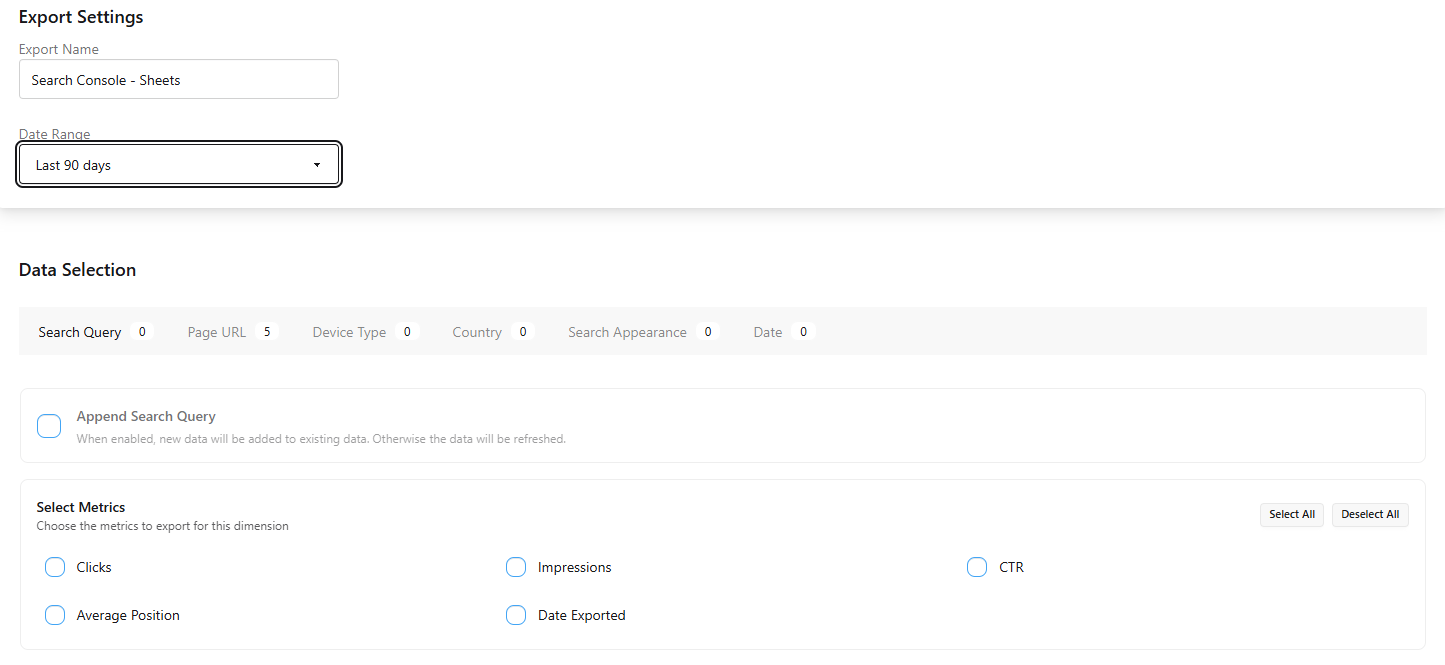
Method 2: Google Search Console API
For users with technical expertise, the Google Search Console API offers direct access to GSC data that can be imported into Google Sheets.
Understanding GSC API
The Search Console API allows programmatic access to your search data and enables retrieving site and URL-level search performance data, accessing indexed URLs and crawl errors, and submitting sitemaps and individual URLs for indexing.
Setting up API Access
To set up API access, first create a Google Cloud Project by visiting Google Cloud Console, creating a new project or selecting an existing one, and enabling the Google Search Console API for your project.Next, set up OAuth credentials by creating OAuth 2.0 credentials in Google Cloud Console, configuring the OAuth consent screen, and downloading your client ID and client secret.Finally, connect to Google Sheets by creating a new Google Sheet, going to Extensions → Apps Script, and writing a script using the Search Analytics API.
API Data Extraction
Using the API requires writing and maintaining code, managing API quotas and rate limits, setting up triggers for automated refresh, and debugging issues as they arise.
Limitations and Considerations
The API method has several limitations. It requires programming skills, your scripts need updating as APIs evolve, API calls are subject to daily quotas and rate limits, and initial configuration is more time-consuming.
Method 3: Manual Export
The simplest but most labor-intensive method is manually exporting data from GSC and importing it into Google Sheets.
Exporting Data from GSC
To export data from GSC, first access the Performance Report by logging into Google Search Console, selecting your property, and navigating to the Performance report.Next, configure your data view by setting your desired date range, selecting metrics to display (clicks, impressions, CTR, position), and applying filters if needed.Finally, export the data by clicking the export button (download icon) at the top right, selecting "Google Sheets" from the dropdown menu, which will open a new Google Sheet with your exported data.
Importing into Google Sheets
When using the direct export option, the data is automatically imported into a new Google Sheet. If you want to add it to an existing sheet, copy the data from the exported sheet, paste it into your target sheet, and format as needed.
Data Formatting Challenges
Manual exports often require additional formatting. Dates may need standardization, metrics may need conversion from text to numbers, column headers may need renaming, and data may need to be restructured for analysis.
SyncRange GSC Connector Features
SyncRange's GSC connector offers several advantages over manual or API methods:
Real-time Data Synchronization
SyncRange provides automated refreshes at scheduled intervals, near real-time data availability, and continuous synchronization without manual intervention.
Historical Data Import
SyncRange offers access to full 16 months of GSC data history, the ability to archive data beyond the GSC retention period, so you can have historical trend analysis capabilities.
Custom Date Ranges
SyncRange provides flexible date range selection, allowing you to perform comparative period analysis (YoY, MoM), and custom reporting periods beyond standard options.
Multiple Property Support
SyncRange enables you to:
- Consolidate data from multiple GSC properties.
- Create aggregate reports across domains.
- Compare performance across different websites.
Automated Refresh Schedules
SyncRange offers hourly, daily, weekly, or monthly refresh options and specific time-of-day scheduling.
Data Mapping and Configuration
When setting up your GSC data export, understanding data structure is crucial:
Understanding GSC Data Structure
Google Search Console data is organized around these key elements:
- Queries: Search terms triggering your site in results.
- Pages: URLs from your site appearing in search results.
- Countries: Geographic locations of searches.
- Devices: Desktop, mobile, or tablet searches.
- Search Appearance: How your site appears in results (rich results, AMP, etc.).
Mapping Search Queries and Pages
When exporting data, consider these mapping approaches:
- Query-focused: Group by search terms to analyze keyword performance.
- Page-focused: Group by URLs to analyze content performance.
- Combined analysis: Cross-reference queries and pages for content optimization.
Setting up Custom Metrics
Beyond standard metrics, consider creating custom calculations:
- Weighted CTR: CTR weighted by impression volume.
- Opportunity score: Formula combining position and impressions.
- Revenue potential: Combining GSC data with conversion values.
Handling Data Discrepancies
Be aware of common data discrepancies, including:
- GSC samples data for high-volume queries.
- There's a 2-3 day delay in reporting recent data.
- Position metrics are averages, not absolutes.
Advanced Features
Historical Data Import
SyncRange allows you to import and store data beyond GSC's 16-month window, create year-over-year comparisons regardless of GSC limitations, and build longitudinal datasets for long-term SEO analysis.
Custom Metrics Setup
Create advanced custom metrics like:
- Click Gap: Difference between expected and actual clicks
- Ranking Opportunity: Potential traffic gain from position improvements
- Seasonal Performance: Metrics normalized for seasonal variations
Multi-property Management
For organizations managing multiple websites, SyncRange enables you to consolidate data from multiple properties in one sheet, apply consistent analysis across different domains, and create comparative benchmarks between properties.
Data Validation and Quality Checks
Ensure data accuracy with automatic validation of imported data, alerts for unusual data patterns or outliers, and consistency checks between refreshes.
Use Cases and Examples
SEO Performance Tracking
Create comprehensive SEO dashboards to track keyword ranking changes over time, monitor organic traffic trends by page category, and analyze CTR improvements from title/meta changes.
Keyword Ranking Analysis
Develop detailed keyword analysis by grouping keywords by intent categories, tracking ranking distribution across position ranges, and identifying opportunity keywords (high impressions, low CTR).
Page Performance Monitoring
Build content performance reports to identify top-performing and underperforming pages, track the impact of content updates on rankings, and analyze page-level CTR variations.
Client Reporting Templates
For agencies and consultants, SyncRange enables you to create branded client reporting templates, set up automated client report generation, and integrate GSC data with other marketing metrics.
Troubleshooting Common Issues
Authentication Problems
If you encounter authentication issues, verify you're using the correct Google account, check that your account has sufficient GSC permissions, re-authorize the connection if necessary, and ensure your SyncRange subscription is active.
Data Refresh Failures
When automated refreshes fail, check for any API limit notifications, verify GSC property access hasn't changed, inspect Google Sheets permissions, and review SyncRange error logs for specific errors.
Best Practices
Data Organization Strategies
Organize your exported data effectively by creating separate sheets for different data dimensions, using consistent naming conventions, including date range information in sheet names, and documenting data sources and refresh schedules.
Regular Maintenance Tasks
Maintain your data export setup by periodically reviewing and updating data connections, updating custom formulas as reporting needs change, and documenting any changes to export configurations.
Performance Optimization
Optimize your Google Sheets performance by limiting data to necessary rows and columns, using filter views instead of filters, implementing query functions for large datasets, and splitting complex reports into multiple sheets.
Security Considerations
Protect your data with these security practices:
- Restrict sheet access to appropriate team members.
- Regularly review third-party app permissions.
- Use service accounts for automated processes.
- Document data access and sharing policies.
Conclusion
Exporting Google Search Console data to Google Sheets opens up powerful possibilities for SEO analysis and reporting. While manual exports and API methods offer some flexibility, SyncRange's dedicated connector provides the most comprehensive, user-friendly solution with automated refreshes and advanced features.By implementing the methods described in this guide, you can transform raw GSC data into actionable insights, create custom reports tailored to your specific needs, and maintain up-to-date SEO performance tracking with minimal manual effort.Ready to streamline your GSC data exports? Try SyncRange's Google Search Console connector for free.
