Learn how to connect your LinkedIn Ads account to enable data exports with SyncRange.
Connecting your LinkedIn Ads account allows you to export valuable advertising data to Google Sheets, BigQuery, and Looker Studio for analysis, reporting, and business intelligence. This integration enables you to track campaigns, performance metrics, audience insights, and other critical advertising data automatically.
Before connecting your LinkedIn Ads account, make sure you have:
Follow these steps to connect your LinkedIn Ads account:
From your dashboard, go to the "Connections" section and select "LinkedIn" or click the "Connect" button if you haven't connected any accounts yet.
Click "Connect LinkedIn Ads Account" to begin the authorization process.

The LinkedIn connection form
You'll be redirected to LinkedIn to authorize the connection. Review the requested permissions and click "Allow" to proceed.
After authorization, you'll be prompted to select which LinkedIn Ads account you want to connect. Choose the account that contains the campaigns and data you want to export.
After selecting your ad account, you'll be redirected back to our platform where you'll see a confirmation that your LinkedIn Ads account has been successfully connected.
The connection process requires admin permissions for your LinkedIn Ads account. If you don't have admin access, you'll need to ask an account administrator to complete this process.
When connecting your LinkedIn Ads account, you'll be asked to grant specific permissions. Here's what each permission allows us to do:
| Permission | What it allows | Why it's needed |
|---|---|---|
| Read advertising accounts | Access your LinkedIn Ads account information | To identify and connect to your advertising accounts |
| Read campaigns | Access your campaign data and performance metrics | To export campaign information, performance data, and analytics |
| Read creatives | Access your ad creative information | To export creative details and performance data |
| Read audiences | Access your audience targeting data | To export audience insights and targeting information |
| Read conversions | Access your conversion tracking data | To export conversion metrics and attribution data |
After connecting your LinkedIn Ads account, you can manage your connection from the LinkedIn Integration dashboard:
The LinkedIn Integration dashboard shows important information about your connected account:
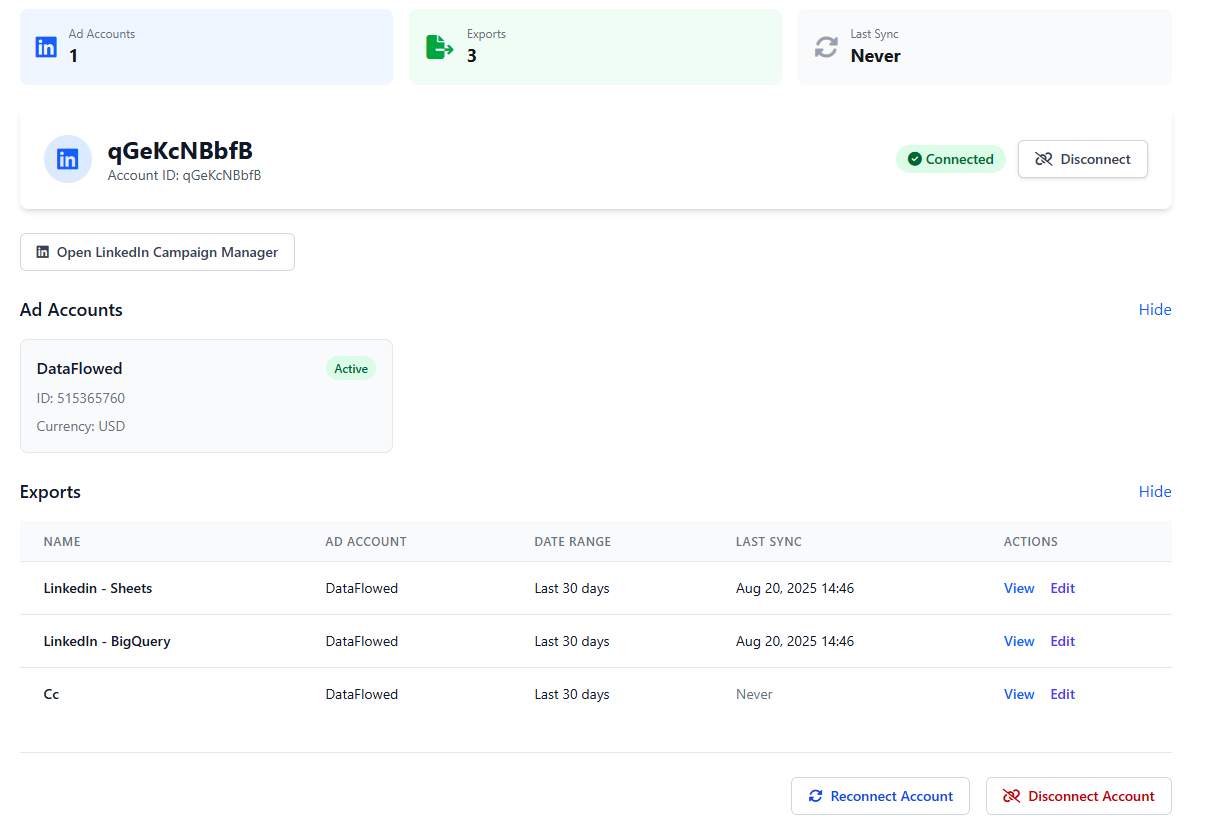
The LinkedIn Integration dashboard showing connection details
If you encounter connection issues or need to refresh your authorization, you can reconnect your LinkedIn Ads account:
Reconnecting is useful if you've changed permissions in LinkedIn or if your connection is experiencing issues.
To disconnect your LinkedIn Ads account from the integration:
Disconnecting your account will delete all connected LinkedIn services and any configured exporters. This action cannot be undone.
If you encounter issues during the authorization process:
If the connection process times out:
If your connection shows as expired or invalid:
If no advertising accounts are available for selection:
After successfully connecting your LinkedIn Ads account, you can: